Configuration
The YAML configuration format runs each prompt through a series of example inputs (aka "test case") and checks if they meet requirements (aka "assertions").
Assertions are optional. Many people get value out of reviewing outputs manually, and the web UI helps facilitate this.
Example
Let's imagine we're building an app that does language translation. This config runs each prompt through GPT-4.1 and Gemini, substituting language and input variables:
prompts:
- file://prompt1.txt
- file://prompt2.txt
providers:
- openai:gpt-5-mini
- vertex:gemini-2.0-flash-exp
tests:
- vars:
language: French
input: Hello world
- vars:
language: German
input: How's it going?
For more information on setting up a prompt file, see input and output files.
Running promptfoo eval over this config will result in a matrix view that you can use to evaluate GPT vs Gemini.
Use assertions to validate output
Next, let's add an assertion. This automatically rejects any outputs that don't contain JSON:
prompts:
- file://prompt1.txt
- file://prompt2.txt
providers:
- openai:gpt-5-mini
- vertex:gemini-2.0-flash-exp
tests:
- vars:
language: French
input: Hello world
assert:
- type: contains-json
- vars:
language: German
input: How's it going?
We can create additional tests. Let's add a couple other types of assertions. Use an array of assertions for a single test case to ensure all conditions are met.
In this example, the javascript assertion runs Javascript against the LLM output. The similar assertion checks for semantic similarity using embeddings:
prompts:
- file://prompt1.txt
- file://prompt2.txt
providers:
- openai:gpt-5-mini
- vertex:gemini-2.0-flash-exp
tests:
- vars:
language: French
input: Hello world
assert:
- type: contains-json
- type: javascript
value: output.toLowerCase().includes('bonjour')
- vars:
language: German
input: How's it going?
assert:
- type: similar
value: was geht
threshold: 0.6 # cosine similarity
To learn more about assertions, see docs on configuring assertions and metrics.
Import providers from separate files
The providers config property can point to a list of files. For example:
providers:
- file://path/to/provider1.yaml
- file://path/to/provider2.json
Where the provider file looks like this:
id: openai:gpt-5-mini
label: Foo bar
config:
temperature: 0.9
Import tests from separate files
The tests config property takes a list of paths to files or directories. For example:
prompts: file://prompts.txt
providers: openai:gpt-5-mini
# Load & runs all test cases matching these filepaths
tests:
# You can supply an exact filepath
- file://tests/tests2.yaml
# Or a glob (wildcard)
- file://tests/*
# Mix and match with actual test cases
- vars:
var1: foo
var2: bar
A single string is also valid:
tests: file://tests/*
Or a list of paths:
tests:
- file://tests/accuracy
- file://tests/creativity
- file://tests/hallucination
Test files can be defined in YAML/JSON, JSONL, CSV, and TypeScript/JavaScript. We also support Google Sheets CSV datasets.
Import vars from separate files
The vars property can point to a file or directory. For example:
tests:
- vars: file://path/to/vars*.yaml
You can also load individual variables from file by using the file:// prefix. For example:
tests:
- vars:
var1: some value...
var2: another value...
var3: file://path/to/var3.txt
Javascript and Python variable files are supported. For example:
tests:
- vars:
context: file://fetch_from_vector_database.py
Scripted vars are useful when testing vector databases like Pinecone, Chroma, Milvus, etc. You can communicate directly with the database to fetch the context you need.
PDFs are also supported and can be used to extract text from a document:
tests:
- vars:
paper: file://pdfs/arxiv_1.pdf
Note that you must install the pdf-parse package to use PDFs as variables:
npm install pdf-parse
Javascript variables
To dynamically load a variable from a JavaScript file, use the file:// prefix in your YAML configuration, pointing to a JavaScript file that exports a function.
tests:
- vars:
context: file://path/to/dynamicVarGenerator.js
The function receives varName, prompt, otherVars, and provider as arguments:
module.exports = async function (varName, prompt, otherVars, provider) {
// Access other variables from the test case
const role = otherVars.role;
// Return the dynamic value
return { output: PROMPTS[role] };
// Or return an error
// return { error: 'Something went wrong' };
};
See the dynamic-var example for a complete working example.
Python variables
Define a get_var function that accepts var_name, prompt, and other_vars:
tests:
- vars:
context: file://load_context.py
def get_var(var_name, prompt, other_vars):
# Access other variables from the test case
role = other_vars.get("role")
# Return the dynamic value
return {"output": PROMPTS[role]}
# Or return an error
# return {"error": "Something went wrong"}
Avoiding repetition
Default test cases
Use defaultTest to set properties for all tests.
In this example, we use a llm-rubric assertion to ensure that the LLM does not refer to itself as an AI. This check applies to all test cases:
prompts:
- file://prompt1.txt
- file://prompt2.txt
providers:
- openai:gpt-5-mini
- vertex:gemini-2.0-flash-exp
defaultTest:
assert:
- type: llm-rubric
value: does not describe self as an AI, model, or chatbot
tests:
- vars:
language: French
input: Hello world
assert:
- type: contains-json
- type: javascript
value: output.toLowerCase().includes('bonjour')
- vars:
language: German
input: How's it going?
assert:
- type: similar
value: was geht
threshold: 0.6
You can also use defaultTest to override the model used for each test. This can be useful for model-graded evals:
defaultTest:
options:
provider: openai:gpt-5-mini-0613
Default variables
Use defaultTest to define variables that are shared across all tests:
defaultTest:
vars:
template: 'A reusable prompt template with {{shared_var}}'
shared_var: 'some shared content'
tests:
- vars:
unique_var: value1
- vars:
unique_var: value2
shared_var: 'override shared content' # Optionally override defaults
Loading defaultTest from external files
You can load defaultTest configuration from external files using defaultTest: file://path/to/config.yaml for sharing test configurations across projects.
YAML references
promptfoo configurations support JSON schema references, which define reusable blocks.
Use the $ref key to re-use assertions without having to fully define them more than once. Here's an example:
prompts:
- file://prompt1.txt
- file://prompt2.txt
providers:
- openai:gpt-5-mini
- vertex:gemini-2.0-flash-exp
tests:
- vars:
language: French
input: Hello world
assert:
- $ref: '#/assertionTemplates/startsUpperCase'
- vars:
language: German
input: How's it going?
assert:
- $ref: '#/assertionTemplates/noAIreference'
- $ref: '#/assertionTemplates/startsUpperCase'
assertionTemplates:
noAIreference:
type: llm-rubric
value: does not describe self as an AI, model, or chatbot
startsUpperCase:
type: javascript
value: output[0] === output[0].toUpperCase()
tools and functions values in providers config are not dereferenced. This is because they are standalone JSON schemas that may contain their own internal references.
Multiple variables in a single test case
The vars map in the test also supports array values. If values are an array, the test case will run each combination of values.
For example:
prompts: file://prompts.txt
providers:
- openai:gpt-5-mini
- openai:gpt-5
tests:
- vars:
language:
- French
- German
- Spanish
input:
- 'Hello world'
- 'Good morning'
- 'How are you?'
assert:
- type: similar
value: 'Hello world'
threshold: 0.8
Evaluates each language x input combination:
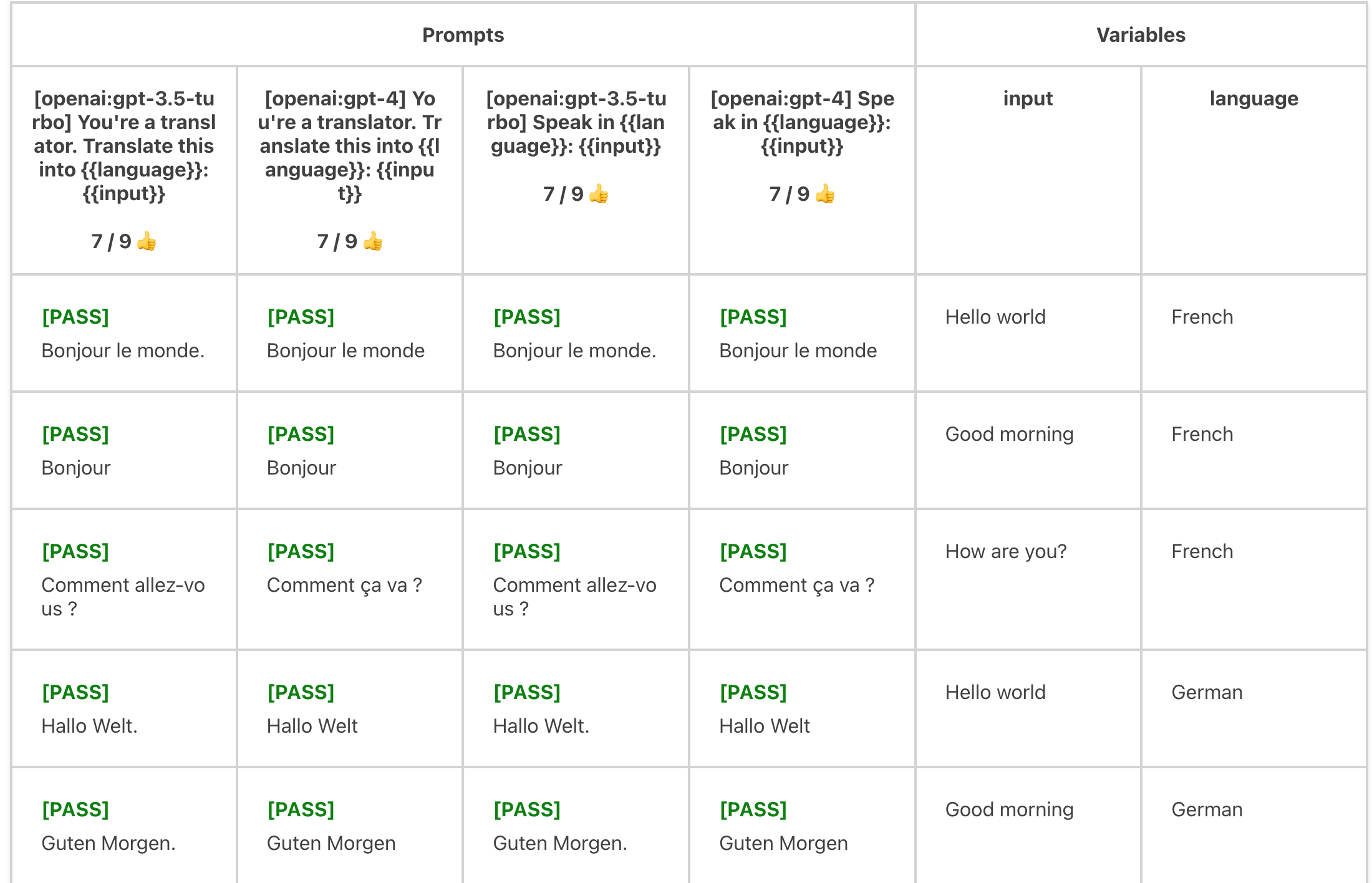
Vars can also be imported from globbed filepaths. They are automatically expanded into an array. For example:
- vars:
language:
- French
- German
- Spanish
input: file://path/to/inputs/*.txt
Using nunjucks templates
Use Nunjucks templates to exert additional control over your prompt templates, including loops, conditionals, and more.
Manipulating objects
In the above examples, vars values are strings. But vars can be any JSON or YAML entity, including nested objects. You can manipulate these objects in the prompt, which are nunjucks templates:
promptfooconfig.yaml:
tests:
- vars:
user_profile:
name: John Doe
interests:
- reading
- gaming
- hiking
recent_activity:
type: reading
details:
title: 'The Great Gatsby'
author: 'F. Scott Fitzgerald'
prompt.txt:
User Profile:
- Name: {{ user_profile.name }}
- Interests: {{ user_profile.interests | join(', ') }}
- Recent Activity: {{ recent_activity.type }} on "{{ recent_activity.details.title }}" by {{ recent_activity.details.author }}
Based on the above user profile, generate a personalized reading recommendation list that includes books similar to "{{ recent_activity.details.title }}" and aligns with the user's interests.
Here's another example. Consider this test case, which lists a handful of user and assistant messages in an OpenAI-compatible format:
tests:
- vars:
previous_messages:
- role: user
content: hello world
- role: assistant
content: how are you?
- role: user
content: great, thanks
The corresponding prompt.txt file simply passes through the previous_messages object using the dump filter to convert the object to a JSON string:
{{ previous_messages | dump }}
Running promptfoo eval -p prompt.txt -c path_to.yaml will call the Chat Completion API with the following prompt:
[
{
"role": "user",
"content": "hello world"
},
{
"role": "assistant",
"content": "how are you?"
},
{
"role": "user",
"content": "great, thanks"
}
]
Escaping JSON strings
If the prompt is valid JSON, nunjucks variables are automatically escaped when they are included in strings:
tests:
- vars:
system_message: >
This multiline "system message" with quotes...
Is automatically escaped in JSON prompts!
{
"role": "system",
"content": "{{ system_message }}"
}
You can also manually escape the string using the nunjucks dump filter. This is necessary if your prompt is not valid JSON, for example if you are using nunjucks syntax:
{
"role": {% if 'admin' in message %} "system" {% else %} "user" {% endif %},
"content": {{ message | dump }}
}
Variable composition
Variables can reference other variables:
prompts:
- 'Write a {{item}}'
tests:
- vars:
item: 'tweet about {{topic}}'
topic: 'bananas'
- vars:
item: 'instagram about {{topic}}'
topic: 'theoretical quantum physics in alternate dimensions'
Accessing environment variables
You can access environment variables in your templates using the env global:
tests:
- vars:
headline: 'Articles about {{ env.TOPIC }}'
Tools and Functions
promptfoo supports tool use and function calling with Google, OpenAI and Anthropic models, as well as other provider-specific configurations like temperature and number of tokens. For more information on defining functions and tools, see the Google Vertex provider docs, Google AIStudio provider docs, Google Live provider docs, OpenAI provider docs and the Anthropic provider docs.
Thinking Output
Some models, like Anthropic's Claude and DeepSeek, support thinking/reasoning capabilities that allow the model to show its reasoning process before providing a final answer.
This is useful for reasoning tasks or understanding how the model arrived at its conclusion.
Controlling Thinking Output
By default, thinking content is included in the response. You can hide it by setting showThinking to false.
For example, for Claude:
providers:
- id: anthropic:messages:claude-sonnet-4-5-20250929
config:
thinking:
type: 'enabled'
budget_tokens: 16000
showThinking: false # Exclude thinking content from output
This is useful when you want better reasoning but don't want to expose the thinking process to your assertions.
For more details on extended thinking capabilities, see the Anthropic provider docs and AWS Bedrock provider docs.
Transforming outputs
Transforms can be applied at multiple levels in the evaluation pipeline:
Transform execution order
- Provider transforms (
transformResponse) - Always applied first - Test transforms (
options.transform) and Context transforms (contextTransform)- Both receive the output from the provider transform
- Test transforms modify the output for assertions
- Context transforms extract context for context-based assertions (e.g.,
context-faithfulness)
Test transform hierarchy
For test transforms specifically:
- Default test transforms (if specified in
defaultTest) - Individual test case transforms (overrides
defaultTesttransform if present)
Note that only one transform is applied at the test case level - either from defaultTest or the individual test case, not both.
The TestCase.options.transform field is a Javascript snippet that modifies the LLM output before it is run through the test assertions.
It is a function that takes a string output and a context object:
transformFn: (output: string, context: {
prompt: {
// ID of the prompt, if assigned
id?: string;
// Raw prompt as provided in the test case, without {{variable}} substitution.
raw?: string;
// Prompt as sent to the LLM API and assertions.
display?: string;
};
vars?: Record<string, any>;
// Metadata returned in the provider response.
metadata?: Record<string, any>;
}) => void;
This is useful if you need to somehow transform or clean LLM output before running an eval.
For example:
# ...
tests:
- vars:
language: French
body: Hello world
options:
transform: output.toUpperCase()
# ...
Or multiline:
# ...
tests:
- vars:
language: French
body: Hello world
options:
transform: |
output = output.replace(context.vars.language, 'foo');
const words = output.split(' ').filter(x => !!x);
return JSON.stringify(words);
# ...
It also works in assertions, which is useful for picking values out of JSON:
tests:
- vars:
# ...
assert:
- type: equals
value: 'foo'
transform: output.category # Select the 'category' key from output json
Use defaultTest apply a transform option to every test case in your test suite.
Transforms from separate files
Transform functions can be executed from external JavaScript or Python files. You can optionally specify a function name to use.
For JavaScript:
defaultTest:
options:
transform: file://transform.js:customTransform
module.exports = {
customTransform: (output, context) => {
// context.vars, context.prompt
return output.toUpperCase();
},
};
For Python:
defaultTest:
options:
transform: file://transform.py
def get_transform(output, context):
# context['vars'], context['prompt']
return output.upper()
If no function name is specified for Python files, it defaults to get_transform. To use a custom Python function, specify it in the file path:
transform: file://transform.py:custom_python_transform
Transforming input variables
You can also transform input variables before they are used in prompts using the transformVars option. This feature is useful when you need to pre-process data or load content from external sources.
The transformVars function should return an object with the transformed variable names and values. These transformed variables are added to the vars object and can override existing keys. For example:
prompts:
- 'Summarize the following text in {{topic_length}} words: {{processed_content}}'
defaultTest:
options:
transformVars: |
return {
uppercase_topic: vars.topic.toUpperCase(),
topic_length: vars.topic.length,
processed_content: vars.content.trim()
};
tests:
- vars:
topic: 'climate change'
content: ' This is some text about climate change that needs processing. '
assert:
- type: contains
value: '{{uppercase_topic}}'
Transform functions can also be specified within individual test cases.
tests:
- vars:
url: 'https://example.com/image.png'
options:
transformVars: |
return { ...vars, image_markdown: `` }
Input transforms from separate files
For more complex transformations, you can use external files for transformVars:
defaultTest:
options:
transformVars: file://transformVars.js:customTransformVars
const fs = require('fs');
module.exports = {
customTransformVars: (vars, context) => {
try {
return {
uppercase_topic: vars.topic.toUpperCase(),
topic_length: vars.topic.length,
file_content: fs.readFileSync(vars.file_path, 'utf-8'),
};
} catch (error) {
console.error('Error in transformVars:', error);
return {
error: 'Failed to transform variables',
};
}
},
};
You can also define transforms in python.
defaultTest:
options:
transformVars: file://transform_vars.py
import os
def get_transform(vars, context):
with open(vars['file_path'], 'r') as file:
file_content = file.read()
return {
'uppercase_topic': vars['topic'].upper(),
'topic_length': len(vars['topic']),
'file_content': file_content,
'word_count': len(file_content.split())
}
Config structure and organization
For detailed information on the config structure, see Configuration Reference.
If you have multiple sets of tests, it helps to split them into multiple config files. Use the --config or -c parameter to run each individual config:
promptfoo eval -c usecase1.yaml
and
promptfoo eval -c usecase2.yaml
You can run multiple configs at the same time, which will combine them into a single eval. For example:
promptfoo eval -c my_configs/*
or
promptfoo eval -c config1.yaml -c config2.yaml -c config3.yaml
Loading tests from CSV
YAML is nice, but some organizations maintain their LLM tests in spreadsheets for ease of collaboration. promptfoo supports a special CSV file format.
prompts:
- file://prompt1.txt
- file://prompt2.txt
providers:
- openai:gpt-5-mini
- vertex:gemini-2.0-flash-exp
tests: file://tests.csv
promptfoo also has built-in ability to pull test cases from a Google Sheet. The easiest way to get started is to set the sheet visible to "anyone with the link". For example:
prompts:
- file://prompt1.txt
- file://prompt2.txt
providers:
- openai:gpt-5-mini
- vertex:gemini-2.0-flash-exp
tests: https://docs.google.com/spreadsheets/d/1eqFnv1vzkPvS7zG-mYsqNDwOzvSaiIAsKB3zKg9H18c/edit?usp=sharing
Here's a full example.
See Google Sheets integration for details on how to set up promptfoo to access a private spreadsheet.